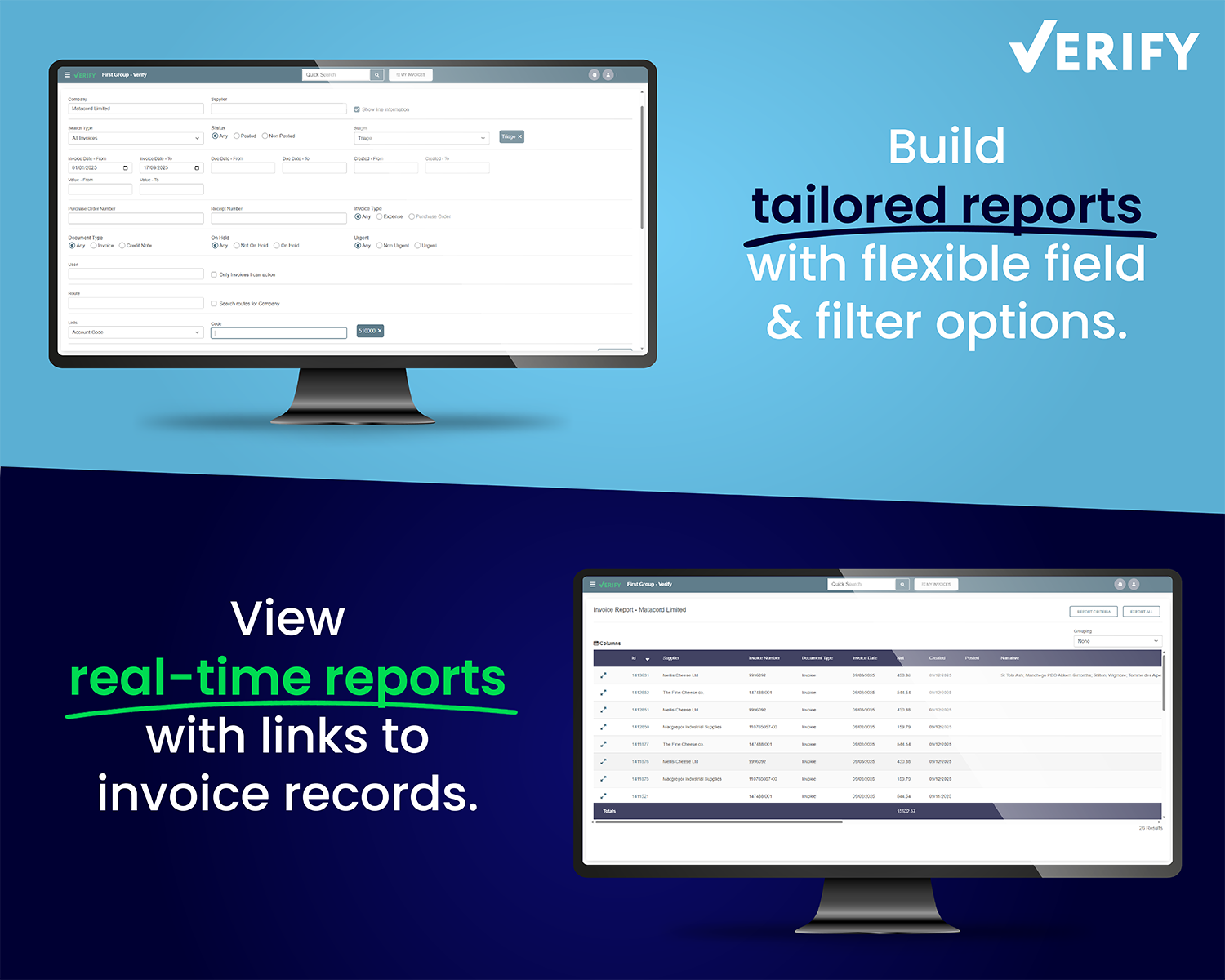Agilico Verify
Intelligent Invoice Capture
Verify automatically extracts attachments from emails sent to a pre-defined mailbox. Once received, Verify intelligently finds and captures the required information from each invoice.
- Capture header and line data.
- Verify automatically identifies the supplier and checks to ensure supplier details match what is in your finance system.
- Identify duplicate and potential duplicate invoices – reducing the risk of duplicate payments.
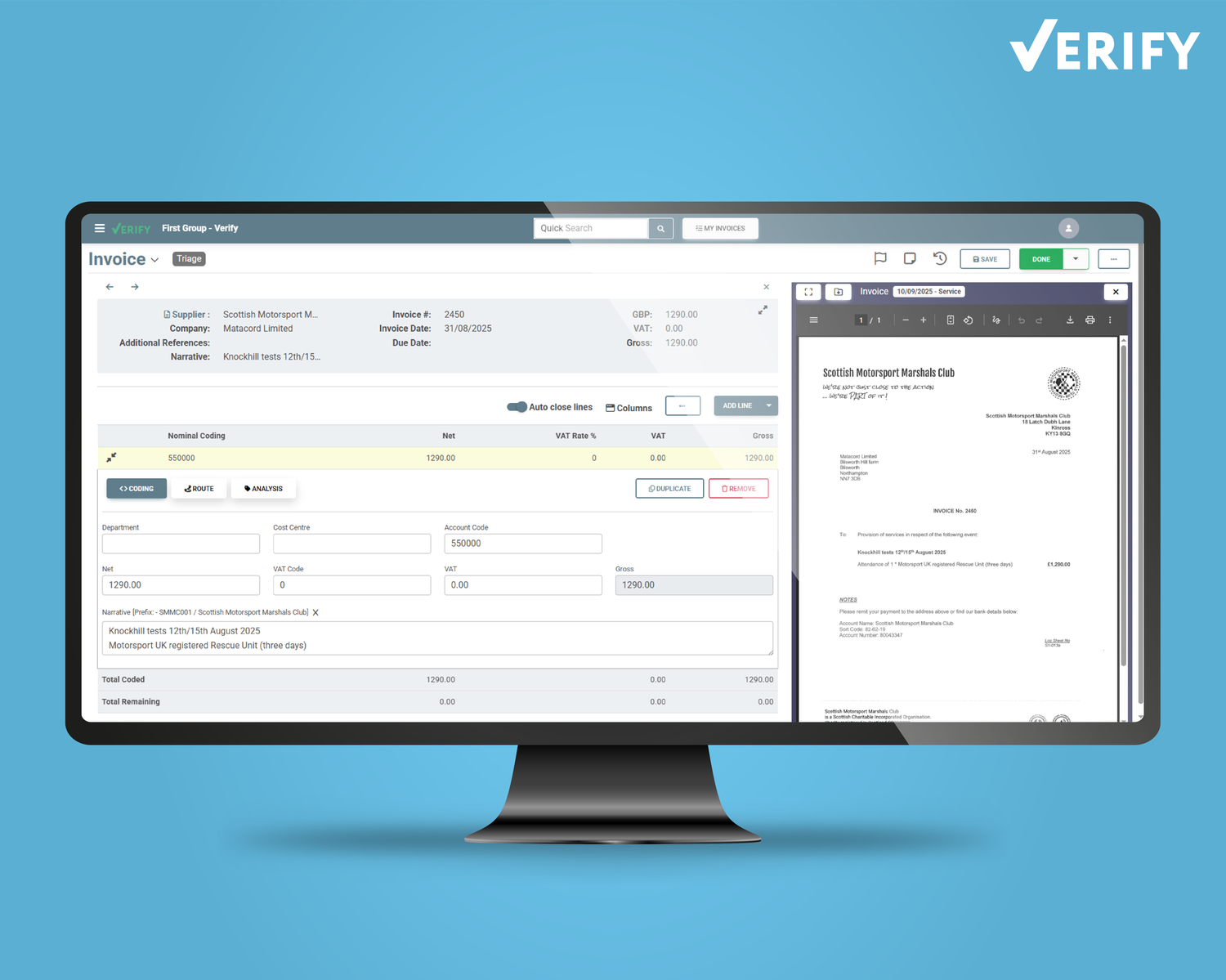
Automated PO Matching
Verify automatically identifies your Sage PO numbers on invoices, matches them to related receipts and purchase orders, they are then available for straight-through processing. Invoices that match can be posted directly to Sage, while those with discrepancies or outside tolerances are routed to a matching workflow for user review and adjustment. Agilico POP can also be used to create orders and order approvals and Verify will post the resulting Invoices directly to Sage.
- Route unmatched or out-of-tolerance invoices through a flexible matching and approval workflow.
- Verify allows user to edit orders, values, and quantities to resolve discrepancies before posting.
- Automatically post matched PO invoices - from Sage or Agilico POP - without user intervention.
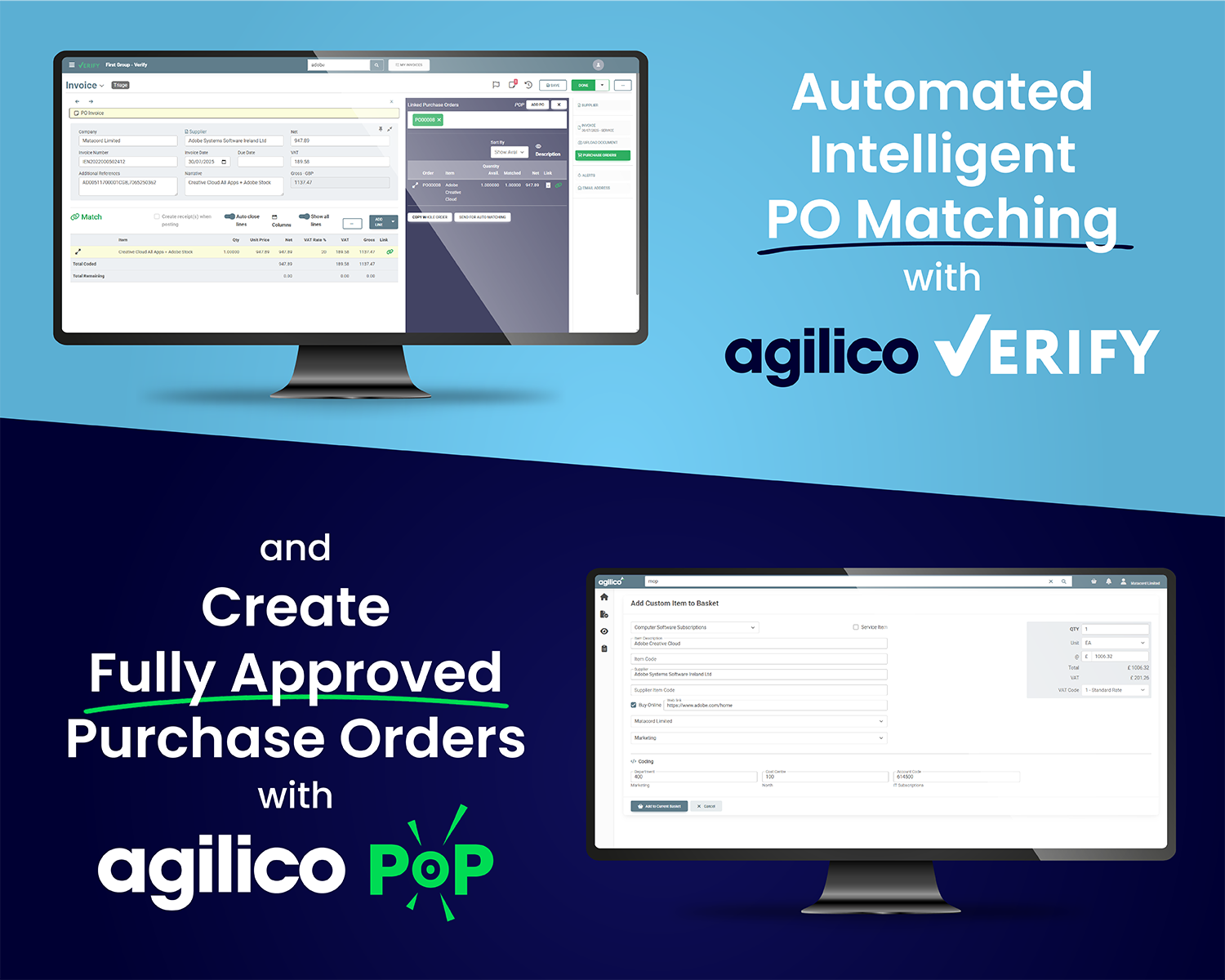
Power Up Your Purchase Order Processing with Agilico POP
- Ensure purchase orders are correctly matched with invoices and deliveries, reducing errors and preventing duplicate payments.
- Streamline the purchase request, approval, order and tracking.
- Verify also integrates directly with Agilico POP, our cloud-based purchase order processing solution that helps make the purchasing process easy.
Flexible Invoice Coding
Verify supports multi-line invoice coding by department, project, nominal, and cost codes—aligned with your Sage setup. Coding remains visible throughout the process and can be distributed across multiple approval routes, ensuring accuracy before posting to the finance system.
- Distribute invoice lines across multiple approval workflows.
- Coding remains visible throughout for full transparency and accuracy before posting.
- Code invoices by department, project, nominal, and cost codes.
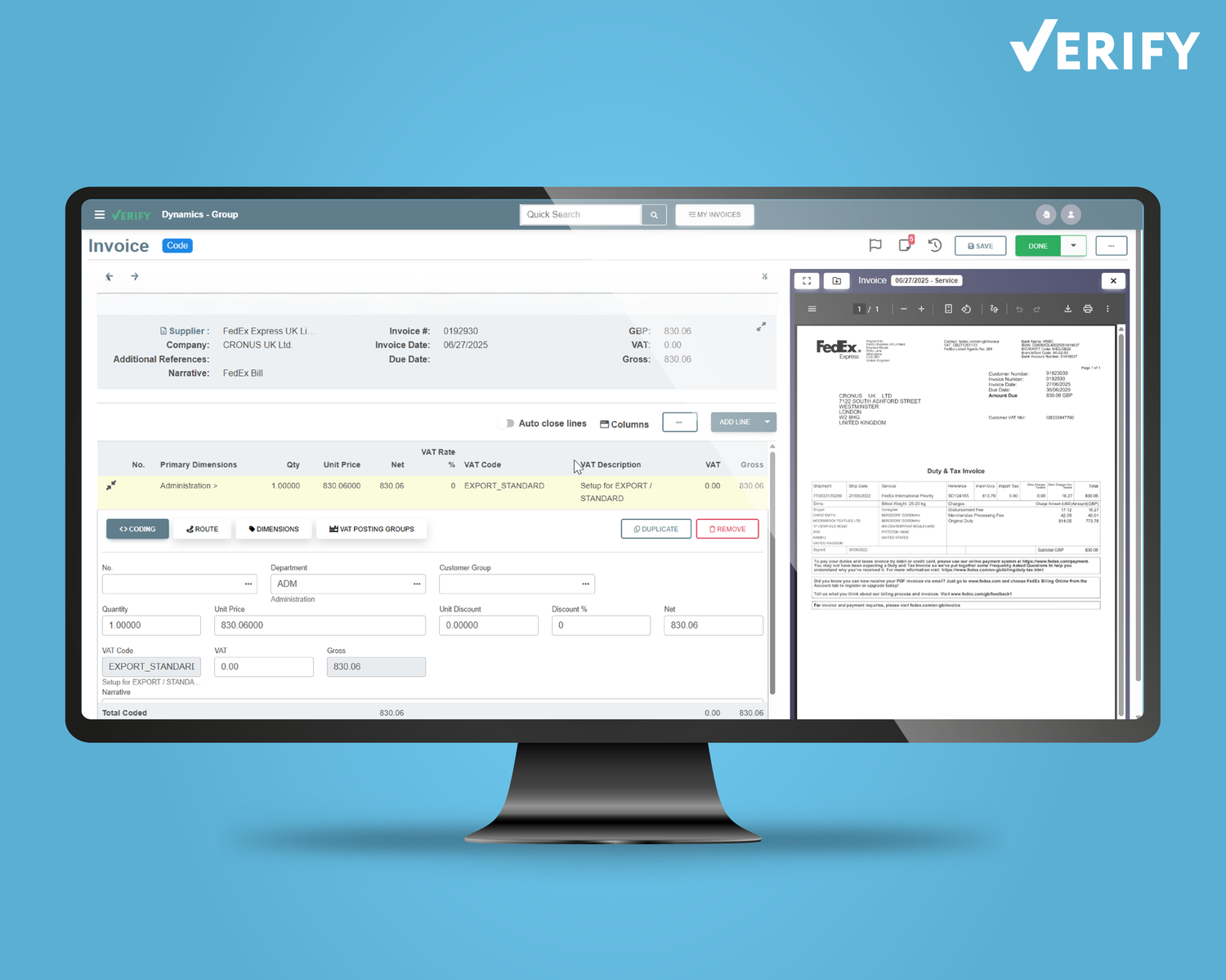
Customisable Invoice Routing
Verify’s invoice routing offers full visibility and control over who approves what, with customisable routes by entity, department, project, supplier, and more. Approvers and approval values can be updated instantly, and routes can skip stages or follow exception paths when needed.
- Scalable for growth – Easily create and adapt routes as business entities, departments, or projects grow.
- Reduced approval delays – automatically route invoices to the correct person for processing.
- Up to 3 levels of approval – ensure invoices are fully authorised before posting to your Sage system.
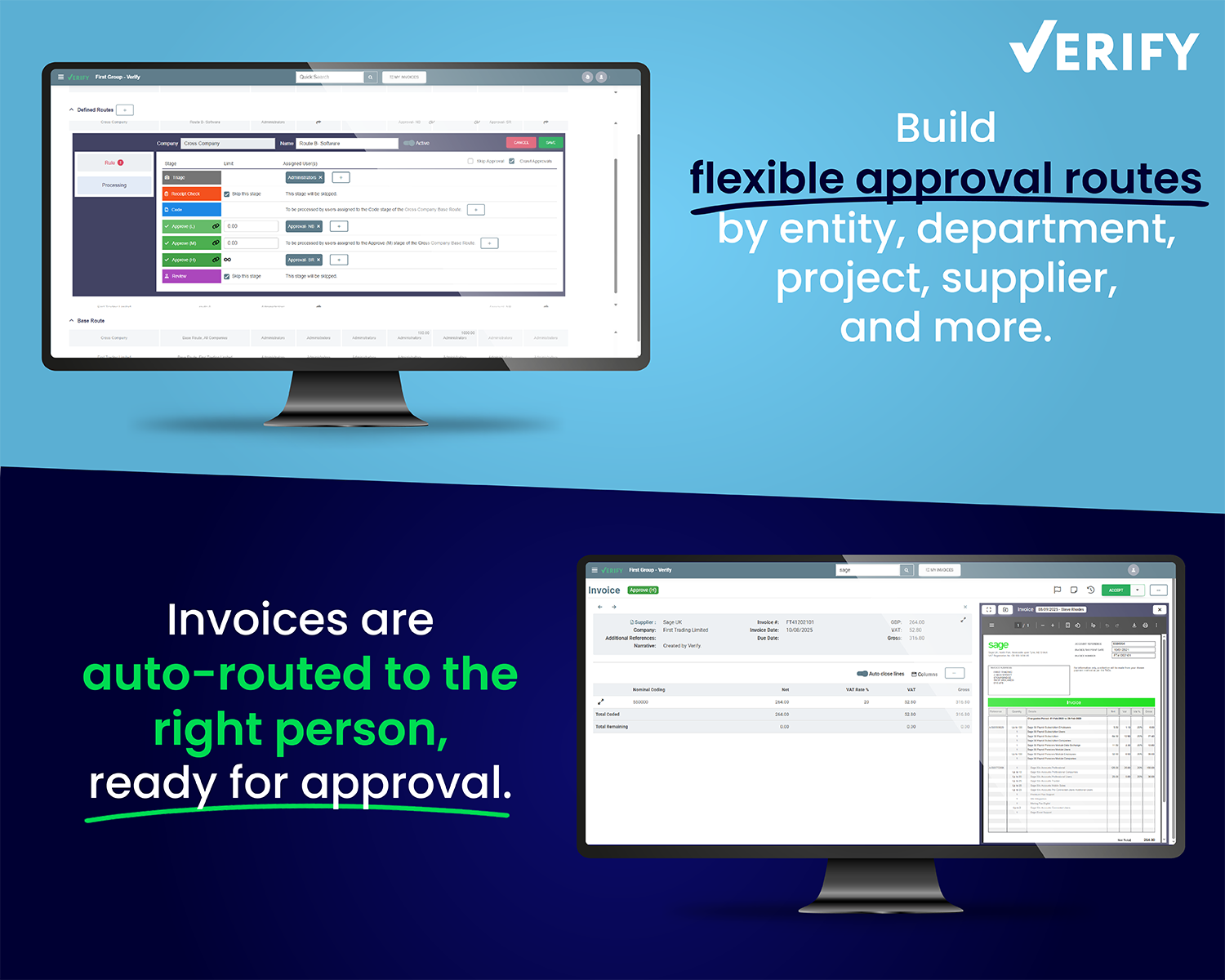
Automatic Invoice Posting
After invoices are fully approved, their data is automatically posted into your Sage system, completing the end-to-end invoice automation process. You can then access the invoice directly from Sage, including the invoice image, any related notes, and the full audit history.
- Improved data accuracy – Ensure consistent and reliable transaction records in Sage.
- Faster month-end close – Immediate posting helps keep financials up to date.
- Eliminate manual data entry – Reduce errors and save time for finance teams.
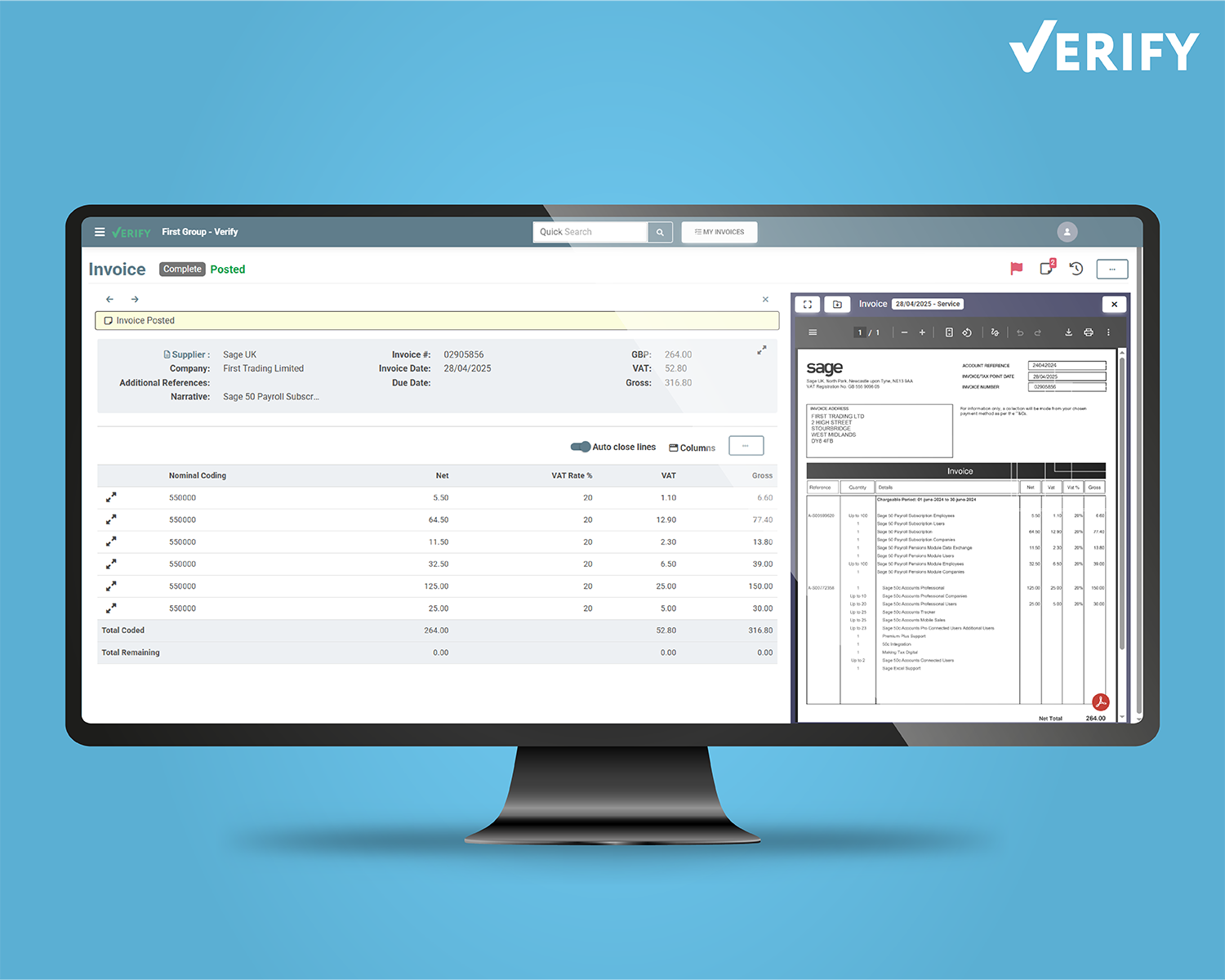
Full Audit Visibility
Every invoice includes a complete, real-time audit trail showing where it’s been, who’s acted on it, when actions were taken, and any changes or notes made during processing. This visibility supports accountability and simplifies follow-ups or audit preparation.
- Faster issue resolution – Quickly identify bottlenecks or delays in the approval process.
- Better team collaboration – Notes and history keep everyone aligned on invoice status.
- Stronger compliance support – Always-on audit trails help meet internal and external audit requirements.
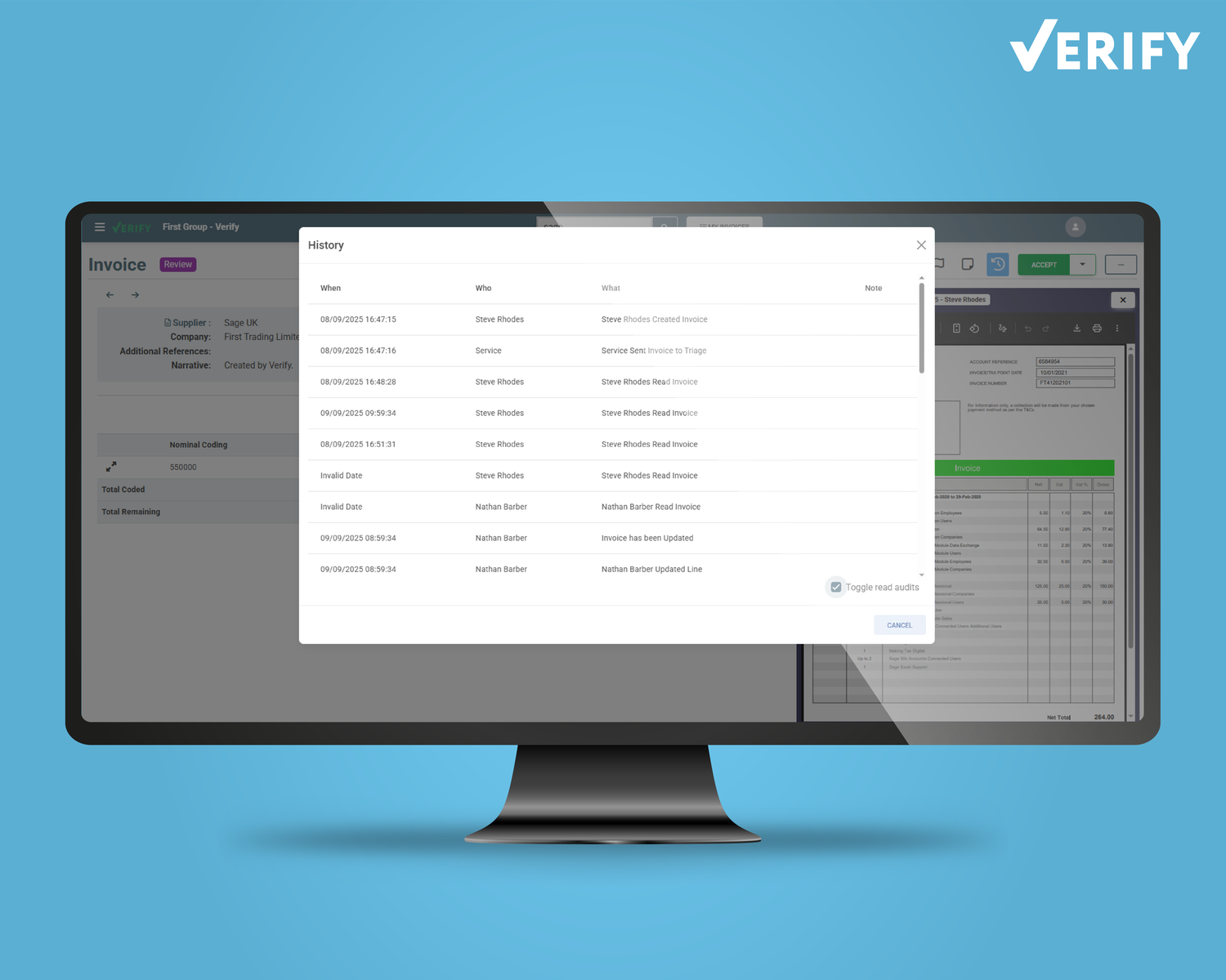
Custom Invoice Reporting
Agilico Verify’s reporting tools let you create tailored reports using any captured or entered invoice data. Reports can be built at any point in the processing lifecycle, with flexible field selection, grouping, and sorting. They can be exported to Excel, complete with automatic links back to the related documents in Verify, making it easier to track, review, and audit invoice activity.
- Support proactive oversight – Real-time access to custom data views aids operational decision-making.
- Enhance audit preparation – Exportable reports with direct document links simplify year-end audits.
- Improve month-end readiness – Quickly identify unprocessed invoices before payment runs.